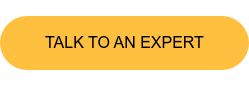8 Tips to Making Effective 3D Render Videos of Micro-CT Data
Have you ever struggled to express how amazing your micro-CT (computed tomography) data is when creating 3D render videos? Videos of 3D-rendered CT data effectively showcase your sample’s structure and the scientific insights it provides. However, creating 3D-rendered videos is more challenging than creating still 2D images.
A picture tells a story louder than words; a video does it even better. Yet, some CT data videos tell a great story, while others fail to do so. If you are wondering, “What are the key factors that make the difference?” you have come to the right place.
In this article, I will share what I learned about how to showcase CT data in an informative and visually pleasing way through my years of experience presenting CT data for my PhD research.
Don’t worry if you don’t understand composition or color theory; I don’t either. The tips I will share are explained in layperson’s terms, as I learned them as a scientist, not a professional graphic designer.
These tips may seem too obvious if you are familiar with cinematography and art theories. Nevertheless, it would be interesting to see how we come to the same conclusions despite different backgrounds. I am also more than happy to take in any corrections and comments from people with a more in-depth understanding of this subject.
Let us dive right into some keys that help you create effective and beautiful CT data videos. There are eight factors to consider, which I will explain in this blog article:
- Angle and rotation
- Zoom
- Speed
- Color selection
- Slicing
- Transparency
- Context and controlling the amount of information
- Tools
1. Angle and rotation
An angled view gives depth to the sample you are showing, providing additional information at a glance. A direct front or side view is suitable for presenting accurate scale and measurement of features but, in turn, makes the image flat, without any depth or information in the depth direction.
This is why ID photos require you to face straight forward, to ensure an accurate portrayal of features, but that is also why most people can agree ID photos look boring. The first tip is to tilt the sample in your 3D-rendered CT data. It gives it depth and provides more information about the sample.
Below is a comparison between different-angled rotations. You can tell this is a pinecone from the first front-view rotation video, but certain areas, such as the top of the pinecone, are only visible with the second tilted-angle view.
Front-view rotation
Tilted-angle view rotation
Video is not a static image, so you can show multiple images or different angles in one video. If showing the CT data directly from the front is desired in addition to an angled view, you can do both by showing the front view first and tilting the object to show a different perspective next.
Rotating CT data gives the audience a clear spatial understanding of the shown sample from multiple angles, building a comprehensive 3D structure map in the audience’s head. Because videos are not limited to one image or one tilt setting, you can help your audience build the 3D structure map from different perspectives. This 3D structure established in people’s minds saves you from the need to verbally explain complicated features of the object or their geometrical relationships.
In addition, pausing during the rotation can help emphasize views from certain angles. It’s like taking a snapshot to give your audience extra time to take in what they see and interpret it or gain insight.
2. Zoom
Structural features in CT data come in various sizes that cannot be shown clearly with only one magnification. After showing your entire CT data using a larger field of view, zooming in to features you’d like to inspect more closely helps guide the audience’s attention to that area. The process of zooming in also provides a smooth transition from large to small field of view.
You can also pause at different zoomed-in views, like pausing at specific angles during rotation. It remains a critical way to draw extra attention to the features you are showcasing, giving viewers extra time to digest the information presented in the zoomed-in view.
One more thing to remember: you can both zoom in and zoom out. Don’t hesitate to zoom out to a larger field of view after showing magnified features. This further strengthens the 3D structure map in the audience’s head, preventing them from feeling lost after a string of zoomed-in local perspectives.
Here’s an example of two videos zooming in on the spine area of a bird head CT data. The first one shows you the spine but without a sufficient overview providing the context of what this spine is part of, and never zooms out to show the whole head again. The second one not only shows where the spine is located relative to the skull with a proper tilt but also zooms out at the end to show a comprehensive view of the entire sample again.
Zoom without an overview to provide context
Zoom with an overview to provide context
3. Speed
Speed is a crucial factor to be aware of throughout your 3D-rendered videos. Speed is often neglected during editing, especially since everything looks clear frame by frame, when you might not be playing the video at the actual speed.
Change of a view, such as rotation and zoom, needs to be slow enough for your audience to digest what they are seeing. A rotation cannot show the audience your CT data from different angles properly if it turns like a tornado. A zoomed-in view fails to show where the magnified area is in the whole sample if done in the blink of an eye.
In addition to the playing speed, the transition pace of various video segments is also essential. For example, it is generally a good idea to pause for a moment or at least slow down after zooming or rotation before jumping straight into the next movement. Switching from one movement to another takes a second to follow. The speed of the video is like music notes in a song, the same way proper transitions make the whole melody play out at a comfortable tempo.
The following two videos demonstrate different speed controls for rendering a rabbit skull. The first one is not only spinning a bit too fast but also doesn’t pause at all during different movements. The second video is slower and pauses in between movements. The audience wouldn’t have time to register what is happening in the first video, while the second one is easier to follow.
Fast movement with no pause
Slow movement with pauses
4. Color selection
Color selection is likely the most subjective out of all the tips in this article. However, there are still straightforward rules to help you choose colors that make your 3D-rendered CT data more informative. One key question to always ask yourself for color selection is, “What am I trying to show using these colors?” Understanding what information you want to highlight is the first thing to consider.
Here's an example to illustrate what I mean. You have two types of particles inside the CT data: Group A and Group B. If you just want to differentiate them, using two contrasting colors will easily do the job. What if there are different size variances within these two particle groups? You may want to use more colors to indicate their sizes, but how do you choose the additional colors?
In this case, I would keep the two colors of these particle groups distinct and change their hue or brightness slightly to express the size variation. For example, use shades of blue and green for different particle sizes in group A and orange and red for different particle sizes in group B.
What is the reason behind this color selection? It answers the key question of “What am I trying to show using these colors?” In this case, there are two parts to the answers: (1) I want to show the difference between Group A and Group B. (2) I want to show the size variance within each group. The color selection we make must achieve (1) and (2) at the same time.
We separated Groups A and B with significantly different color tones/temperatures. One group has the tone of blue/green, the other with orange/red. Next, we expressed the size variance using smaller adjustments of the tones selected for each group of particles. This way, I introduced more colors for the size variation into the CT data while preserving the differentiation of the groups.
Here are two videos showing 3D-rendered CT data of a facial cleanser with pores and exfoliating particles inside. Both videos show an initial separation of pores and particles using green and orange and later add a further separation for different sizes.
In the first video, various tones/temperatures of colors are used when the size variation is introduced. Although this color scheme differentiates the sizes well, you can no longer tell particles and pores apart, and it is hard to tell what color represents a larger or smaller size.
In the second video, pores are always labeled with green/blueish colors, while particles are in orange tones, using a slight change of the tone to introduce the size variance. It kept the two groups distinct throughout the video, even when the size difference is introduced.
Poor color selection
Good color selection
What if you run out of distinct color tones? What if you have even more groups that need separation? When you feel like you are running out of color choices, you want to come back to the key question, “What am I trying to show using these colors?”
Trying to show five different things at a time and differentiating them only by colors might not be practical. Communicating more than two concepts for variants in one image is challenging, to say the least. It might be more effective to choose one or two things to show at a time and create multiple segments of videos or multiple videos to communicate these points one by one instead of showing all of them at once with only color differentiation.
Here is another note on colors. There are times when vibrant and contrasting color alone is not enough to differentiate multiple features or phases. This is especially true when considering accessibility for audiences with conditions such as colorblindness. In this case, it is helpful to select colors by referring to a colorblind-friendly chart. Applying other differentiating factors, such as texture or shading, is a good option. Adding annotations can also help.
5. Slicing
A critical advantage CT data provides is the accessibility to internal structural information non-destructively. We can slice through an object in digital space in any way and as many times as we like. To create effective videos, we need to consider how to choose slicing angles and how deep to cut into the object.
One slicing option is showing the cross-section views we often see in conventional 2D representations of CT data. This is an excellent view to show scales or point out different features and phases. Cross-section views are also commonly used for other imaging techniques, such as a scanning electron microscope (SEM). Slicing is a convenient technique to correlate CT and SEM data. In this case, slicing through CT data in the exact cross-section view as when preparing an SEM specimen would show precisely where the SEM data came from in a more comprehensive view of the larger sample.
In contrast, you can use the chemical composition mapping obtained from SEM and map it to the 3D space of CT data. In both cases, slicing with the cross-section views is a great way to correlate different imaging techniques. I recommend choosing the CT slice angle and depth that match the perspective of other analysis tools you use.
You can also use slicing to peel away external structures obstructing the features you want to show. It is a digital scalpel and chisel for you to freely modify the data, cropping out unimportant pieces to reveal regions of interest.
A tip I often use is to stop cutting away at one point, leaving at least half of the sample unsliced. This is to preserve the 3D structure map of the complete CT data to keep the audience oriented. If too much is cut away, the sense of where we are looking relative to the whole CT data tends to be lost. Like showing the entire sample after a zoomed-in view, it is important to keep providing the audience with a sense of where they are in the whole data.
Here are two example videos of slicing through a valve’s outer shell. The first one uses an odd angle for slicing and does not show the cross-section views that relate the outer shell and internal structure. It also cuts the outer shell so much that we lose the sense of where the presented internal structure is relative to the outer shell. The second video properly shows a cross-section slicing view and keeps a large enough portion of the CT data visible at the end to show where the internal structure is located relative to the whole sample.
Cutting way too much
Preserving enough portion
6. Transparency
There are the right and wrong times to apply transparency. Let’s talk about the wrong time first. Sometimes, transparency adds nothing to the 3D-rendered CT data or makes it worse. One example is when the detailed surface texture of your CT data is the critical information you want to present. Another example is when the sample in your CT data is too homogeneous to have distinct feature contrast. In these cases, transparency removes valuable information, and other techniques, such as slicing, work better.
Next, let’s consider the right time to apply transparency. Sometimes, both slicing through CT data and assigning colors to features of interest fail to present comprehensive information. This happens for internal features that need to be shown alongside external sample surfaces, such as showcasing crack growth from the surface into the core of a corroded metal. Making the CT data slightly transparent would achieve this effect perfectly, showing both the outside and inside of the CT data simultaneously without removing data as slicing would do.
Below are examples of both bad and good utilization of transparency. The first one is a quartz geode. Since the elemental composition both inside and outside of this geode has little difference, hence little contrast, transparency just blurs everything. In this case, slicing would be more informative, as seen in the latter half of the video. The second video is the same valve we saw earlier; this time, transparency works well to reveal the internal structure while keeping the surrounding parts to provide perspective. Transparency works for this sample because the outer shell and internal structure have significantly different densities, creating a great contrast in the CT data.
Bad use of transparency
Good use of transparency
7. Context and controlling the amount of information
You may have noticed that I mentioned the importance of providing the context multiple times while discussing all the tips.
3D-rendered CT data videos often have enough information density to tell a whole story on their own if appropriately utilized, but they can also overwhelm your audience if not structured well. To create effective videos, keep the context so the audience doesn’t get lost. Another key is not to show too much at once. Show only one or two critical pieces of information at a time, with context, so the audience is not overwhelmed.
We discussed many examples of maintaining context in previous sections, such as showing the whole CT data before zooming in and zooming out afterward to refresh the audience’s memory. Not cutting out all of the CT data when slicing is also an attempt to keep the context clear. For color selection, keeping what to express with colors to one or two parameters is an attempt not to overwhelm or confuse the audience with too much information.
In summary, don’t throw information out randomly without planning. Structure your 3D-rendered CT data video like you are planning a smooth sightseeing train ride that shows everything in an orderly sequence. If you have a hard time presenting some information together with good context, making separate videos would be better than forcing everything into one.
The whole topic of context can go deeper and get into cinematography, presentation skills, and storytelling, but the most basic rule for showcasing CT data is to not confuse your audience. Try showing your video to someone else and ask for their feedback; it is a fast and easy way to tell if you’ve done a good job guiding your audience with context and the right amount of information.
8. Tools
The tips discussed above apply universally, regardless of the software you use to make 3D-rendered videos of CT data. However, it is beneficial to introduce some tools we’ve been using for people with little CT data experience and don’t know which tool to use. We have an article dedicated to software selection: Best CT Analysis Software, comparing 3D data analysis tools for different applications with their pros and cons. The software may look very different at first glance, but most operate on the same principle and can make good CT videos. I made videos with Avizo when I was a PhD student, while all the videos you see here were made using Dragonfly. This should convince you that both work well and there is no wrong option. If you’d like a more in-depth review of specific software, we also have product review articles on ORS Dragonfly and VG STUDIO.
Next steps
CT data video rendering may seem daunting at first, with so many different tools and techniques to learn. However, it is very rewarding to showcase your sample in an animated way that releases the full potential of 3D-rendered CT data.
Hopefully, these tips gave you confidence and made you eager to try it yourself. There are plenty of videos on the internet teaching you how to use specific rendering software; one of the good examples is the tutorial series by ORS Dragonfly.
Don’t be afraid to make mistakes when rendering your CT data video. Just like a good movie scene requires multiple takes to complete, trial and error will eventually lead you to the outcome you hoped for. Have fun making beautiful CT data videos that will amaze your audience. What is the best CT data video you’ve ever made? What are some important tips you think we missed? Share your videos and thoughts with us via email or LinkedIn. We’d love to hear your feedback and help more people step into the amazing world of CT data video-making.